TVBot
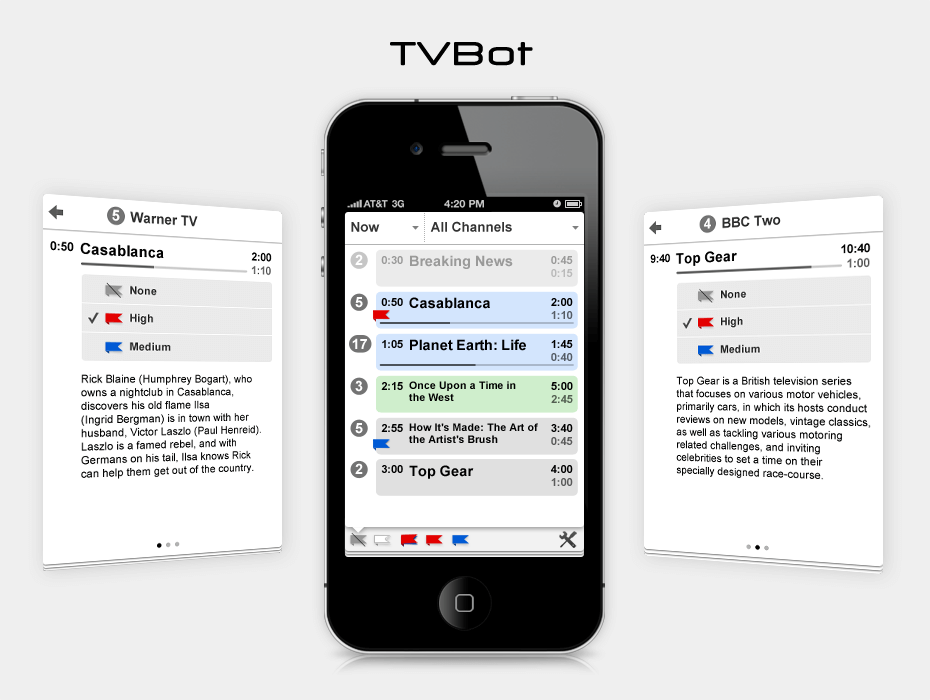
TVBot
Missing interesting TV shows? Do not have time to watch the TV schedule? TVBot will save you from these problems, now you will not miss anything!
Turn your iPhone or iPod touch into your assistant using the TVBot.
The TVBot allows you to browse a TV schedule for a week, on individual TV channels and mixed, for a specific day and what is broadcast now and in the next 3 hours.
You can mark the TV shows you are interested in and then browse the TV schedule only with the TV shows marked.
TVBot allows you to watch a detailed description of each TV show, if provided by the TV Guide.
You just update the TV schedule once a week with one touch.
List of TV shows
In the list, each TV show is represented by a card. On the left and on the right are the start and end times of the TV show, under the end time is the duration of the TV show. The name of the TV show is displayed in the center.
If the TV show is going on now, then under the name is a progress bar showing how much time the TV show is going on and how much is left to the end.
The channel number is located to the left of the card, and there may also be a red or blue flag under the start time if you marked this TV show.
Color coding
TV shows in the list are displayed in different background colors:
- blue - this is the broadcast now,
- green - this is a TV show that will begin in the next 3 hours,
- gray - the rest.
Past TV shows are grayed out.
Filters
You can filter the list of TV shows by date, for example, a TV show for a specific day, or what is broadcast now and in the next 3 hours (to do this, select "Now").
In the same way, you can filter the list of TV shows by TV channels or select "All Сhannels" to browse the entire list.
You can optionally filter the list by your marks.
Your marks
For your convenience, you can mark TV shows with two types of flags, red for important TV shows and blue for TV shows, which you can watch if you are not busy with something more important.
This will allow you to browse a list of only the TV shows you are interested in using the filter at the bottom of the list of TV shows.
Channels numbering
You can assign each channel the button number of the remote control of your TV, which will allow you to easily switch to the desired channel to watch TV shows from the list in TVBot.
TV Show Details
When you tap on a TV show in the list, the TVBot switches to the detailed description mode, where you can see additional information about the TV show (if it was provided by the provider of the TV guide), as well as mark it.
In this mode, swiping left and right you can switch between the previous or next TV shows.
TV Schedule Update
You can update the TV schedule from the Settings (lower right corner).
Before updating the TV schedule for the first time, you need to select a source from the list of recommended ones, or specify another source of the TV schedule in XMLTV format.
After that, when downloading a TV schedule from the Internet, you can select the TV channels you are interested in and the TVBot will remember your choice until the next update (you can change your choice at any time).